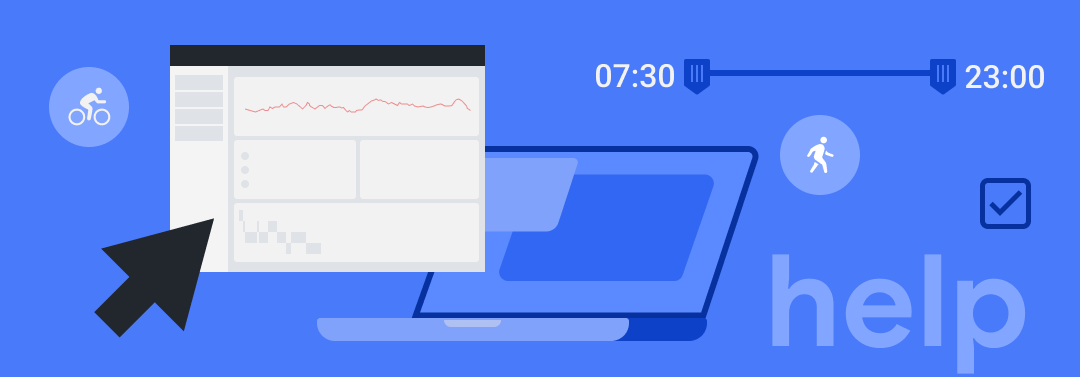

Product Description
Sports and Health Date Platform is a digital tool for TicWatch users to quantify themselves. It presents the data acquired by TicWatch in rich charts to help users get a comprehensive, quick understanding of their exercise performance and health, and allows users to further explore the data to gain more interesting insights and better understand their body codes.
Sports and Health Platform features richer sports and health data charts, and more detailed data than the mobile APP Mobvoi, and users can not only view data for all periods of the day, down to the exact hour and minute, but also:
- Compare multiple exercise entries horizontally to allow users to identify the highlights and progress of each exercise.
- Display the health data at the same time of a day vertically to allow users to discover the pattern of different health data entries.
- Display multi-day health data contrastively to allow users to compare changes in body at different times.
- Support the export of exercise data in the common format of .tcx for further analysis.
Please visit the following website on the computer to access the platform: https://h.mobvoi.com https://h.chumenwenwen.com.
- “Health Center” provides a summary of a user’s sports and health data of the day and as the homepage, allows users to have a quick understanding of the load and rest of the day
- Display personal health information, including today’s step count, High-intensity training, exercise records, Heart rate, Stress, Blood oxygen and Sleep;
- Provide an understanding of the variation trends of heart rate, stress, blood oxygen and sleep of the day through Heart rate, Stress, Blood oxygen and Sleep charts.
- “Exercise Center” displays all exercise data in details.
- Display personal exercise data for all exercise types, including Date, Exercise name, Exercise time, Distance (km), Time cost, Avg. speed (km/h), Calories and Avg. heart rate.
- Provide a quick understanding of today’s exercises through data charts.
- Click [Compare data] and you can choose four exercise entries for comparison.
- 1) Display information on the chosen exercise, including Exercise time, Speed (km/h) and Pace(min/km).
- 2) Provide an understanding of the difference between exercises in exercise heart rate, speed and pace through Heart rate, Speed (km/h) and Pace(min/km) charts.
- Click [View] in the last column to view the chosen exercise in details.
- 1) Display information such as duration, Calories, Speed (km/h), Pace(min/km), Distance (km), Avg. heart rate, Max heart rate, Min heart rate, and trajectory (displayed for exercise types with GPS).
- 2) Provide an understanding of the variation trends of Exercise heart rate, Speed (km/h), Pace(min/km) through Heart rate, Speed (km/h) and Pace(min/km) charts.
- Click [Download] in the last column to export exercise data in the common format of .tcx.
-
“Health Data Report” - “Daily Health” helps users to understand the health data on a certain date and displays the data vertically, so that they can discover the pattern of different health data entries.
- Display personal health information of the day, such as Max heart rate, Min heart rate, Resting Heart rate, Blood oxygen, Max Stress, Avg.Stress, Min Stress and Sleep;
- Provide an understanding of the distribution of walking, running, cycling and sleep time of the day through the exercise chart of the day;
- Provide an understanding of the variation trends of Heart rate, Stress, Blood oxygen, Sleep of the day through Heart rate, Stress, Blood oxygen and Sleep charts.
-
“Health Data Report” - “Multi-day Health” displays multi-day health data contrastively to allow users to compare the changes in body at different times.
- Display by default the variation trends of Heart rate, Stress, Blood oxygen and Sleep for today and yesterday. You may choose to compare the health data for any seven days.
- Provide an understanding of the difference in Heart rate, Stress, Blood oxygen and Sleep on the dates for comparison, through Heart rate, Stress, Blood oxygen and Sleep charts.
- “User Center” helps users to manage their personal information.
- Display TicWatch Device info, Profile, Sleep cycle and Health goal.
- Change cellphone number or e-mail address via account management.
Instructions
- Login
- Visit the following website on the computer: https://h.mobvoi.com https://h.chumenwenwen.com
- Log in with your Mobvoi account and password.
- Language switch
- Click “EN”/“CN” on the navigation bar to switch the language.

- Imperial/Metric
- Click on your profile picture to choose Imperial/Metric.

- View the device
- Click “User Center”-“Device info” to display Device.
- Manage personal information
- Click “User Center”-“Profile” to display Gender, Height, Weight and Birthday, with modification supported.
- Sleep cycle
- Click “User Center”-“Sleep cycle” to display the starting and ending time of sleep, with modification supported.
- Health goal
- Click “User Center”-“Health goal” to display daily step count, daily exercise time, and exercise time, with modification supported.
- Account management
- Click “User Center”-“Account management” to display cellphone number, with modification supported.
- “Health Center”
- Support daily health data query by date.
- “Exercise Center”
- Support search by Exercise type and Exercise name.
Example:
- Click [Compare data] to choose four exercise entries for comparison and display information on the chosen exercise, including Exercise time, Speed (km/h) and Pace(min/km).
- Click [Check] in the last column to view the chosen exercise in details, including Exercise time, Calories, Speed (km/h), Pace(min/km), Distance (km), Avg. heart rate, Max heart rate, Min heart rate and trajectory (displayed for exercise types with GPS), which can meet more detailed data analysis requirements, and at most four entries can be displayed simultaneously.
- Click [Download] in the last column to download the exercise data exported in the format of .tcx.
- “Health Data Report” - “Daily Health”,
- Support daily health data query by date.
- All day mode is displayed by default and can be switched to sleep mode. All day mode: from 00:00 to 24:00; sleep mode: from 18:00 to 18:00;
- Drag the timeline left and right to check the data at specific time as needed, and Exercise, Heart rate, Blood oxygen, Stress and Sleep charts will display the corresponding data to the time indicated by the timeline.
- “Health Data Report” -“Multi-day Health”,
- Support multi-day health data query by date, with comparison of data for at most seven days supported.
- All day mode is displayed by default and can be switched to sleep mode. All day mode: from 00:00 to 24:00; sleep mode: from 18:00 to 18:00;
- Drag the timeline left and right to check the data at specific time as needed, and heart rate, blood oxygen, stress and sleep charts will display the corresponding data to the time indicated by the timeline.