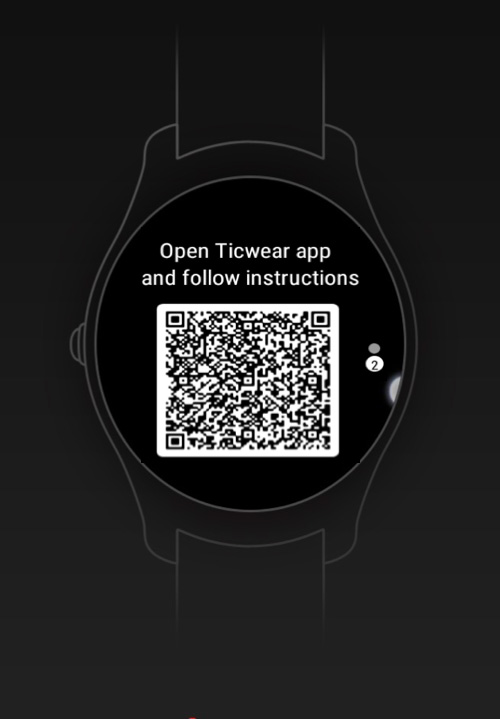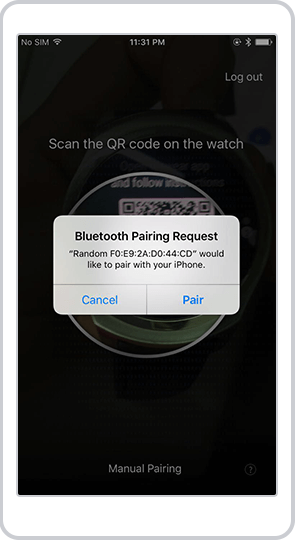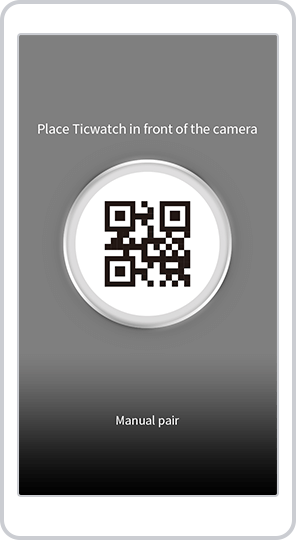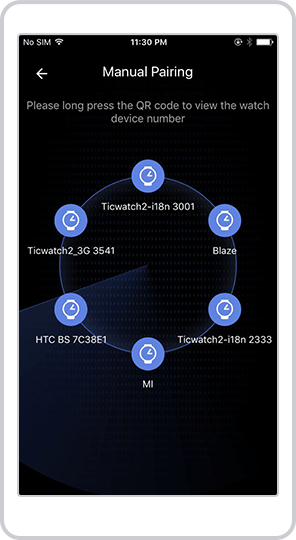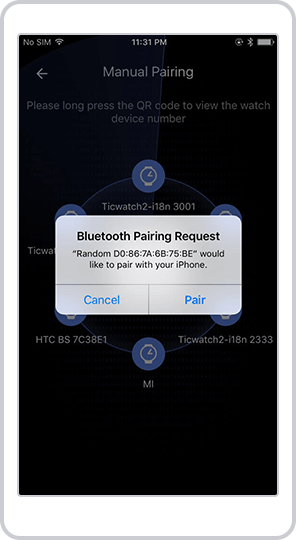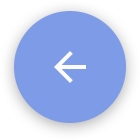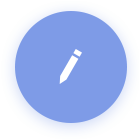Some mobile devices may limit the background operations, leading to the dysfunction of Ticwear companion and its disconnection with Ticwatch. To ensure normal connection between the watch and the phone, please use the following methods to protect your connection.
Samsung
Go to Samsung’s own smart manager > Set Ticwear companion as auto-start.
Go to Settings > Security > App Permission > Ticwear Companion > Turn on Auto-Start, and make sure all the permissions are allowed.
Oneplus
Click right button on phone > Find Ticwear Global app and select lock to ensure the app is running in the background.
Xiaomi
No.1
Click left button on phone > Drag down Ticwear Global and select lock to ensure the app is running in the background.
No.2
Settings > Manage apps battery usage > Choose apps > Ticwear Global > Select No restrictions and Allow background location