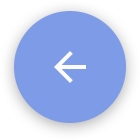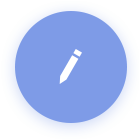Ticwatch has a function to disable notification when phone screen is on, but it may not work in some OS since some phone brands have modified their Android OS. If you can not receive notifications when you enable this said function in Ticwear, please try to disable it.
Disable notifications when phone screen is on
Unable to receive notifications when SMS optimization is on
- If you are unable to receive notifications when your SMS optimization is on, please check whether you’ve turned on the following settings:
- 1. Go to Settings > App Management > Ticwear Companion > Notification Management > Allow Notification
How to Set for Other Brands:
Samsung: Go to Settings > App Management > Ticwear Companion > Display Management, and enable it.
Oneplus: Settings > Apps > Ticwear Global > Notifications > Enable
Xiaomi: Settings > Installed apps > Ticwear Global > Custom notifications > Show notifications
Huawei:
Settings >Notification > Enable
Settings > Apps> Ticwear Global > Allow all the options that are relevant to SMS notification. - 2. Go to Settings > App Management > Ticwear Companion > Permission/Notification Management and allow/turn on all the options that are relevant to SMS notification.
How to Set for Other Brands
Samsung: Go to Settings > App Settings > Ticwear Companion and allow all the options that are relevant to SMS notification.
Huawei:
Go to Settings >Notification Management and allow it.
Go to Settings > My Apps> Ticwear Companion and allow all the options that are relevant to SMS notification.
- Go to Ticwear companion > Notification Center > Turn on Notification Permission > Select Ticwear Companion