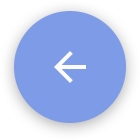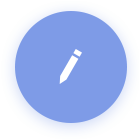Causes of Fast Battery Consumption
1. You may have used facer or third-party watch faces, especially ones with a display of second hand. Using a third-party watch face depletes your battery fast on both original OS and Ticwear. We recommend you to use the watch faces coming with the system to conserve battery.
2. You may have a battery-killer application running at the backend (Such as your navigation and recording apps). Please try to reset your Ticwatch.
3. You may use WiFi frequently. Please try to use Bluetooth for voice search, map navigation, quick check on weather, etc. Turn WiFi off when it is not in use.
4. You may have turned on the following settings, such as watch face light-on mode, hot word search, voice broadcast, etc. You can go to Settings > Preferences to turn them off.
If none of the above solutions helps, please leave us feedbacks at the "Advanced Settings > Feedback" section by uploading a file log. We will provide further assistance to solve your problem.
Power-saving Mode
Long press the crown to enter power-saving mode. When the battery is running low, the power-saving notification pops out. Under this mode, Ticwatch can only be used to check time and will cut off other communication connections. You can also long press the crown to switch to the power-saving mode and choose to turn the mode on or off at the popped out page.
When you encounter a charging problem, it is usually due to overheat protection. Please remove your watch from the charger, and recharge it when it cools down. If the problem remains, please repeat the above operation until it works.
If none of the above methods helps, please leave us feedbacks from "Advanced Settings > Feedback" section by uploading a file log. We will provide further assistance to solve your problem.